Hello Guys. Welcome to my blog where everything is tech related. As you guys know, partitions are spaces made up inside a hard disk which is then labelled as C:, D:, E:, and etc. Is partition important? Yes. Because it can save our worries when we want to back up our data especially when formatting our computer. Windows only uses a single partition which is C: to act as the main where other partition can be untouch. This is also useful if you want to install multiple operating system inside a single computer or managing and organising your file efficiently. In this post, i'm going to show you on how to create partition using windows built in software.
1. Make sure you back up all your data especially the important ones to avoid any unwanted problems on an external hard drive or pendrive.
2. Make sure have enough free room to create another partition to avoid storage problem on the main partition which is C:. Also empty the recycle bin.
3. At the windows start button, type partitions and a label create and format hard disk partitions will be shown. Click on it.
4. A disk management interface will pop up.
5. Right click on the partition and select shrink volume. Take note that make sure that partition is not fully used up other wise an error will occur. Creating another partition is best when there is an available free space of 150Gb of storage and above.
6. It may take a while until a dialog box on how much you want to shrink.
7. The dialog box will show how much can you shring to create a new partition as the upper picture shows i can only create a 2136mb equals 2.1gb worth of hard disk size partitions. Take note, 1000 Megabyte equals 1 Gigabyte. And then click shrink.
8. Once the shrinking is done, right click the physical drive unlocated space which is labelled with a black box and select New Simple Volume. Remember once create a new partition, you can't unshrink it back unless using a third party software unless on an empty hard disk with multiple partition.
Hope this helps you guys. Cherio ^_^
-
Partitions
PartitionsArif May 14, 2018
Arif
Hi, i'm techie founder of this blog. Hope you find something useful with the information given. Comment is also welcome in my blog for better improvement ^_^
You might also like
Subscribe to:
Post Comments
(
Atom
)
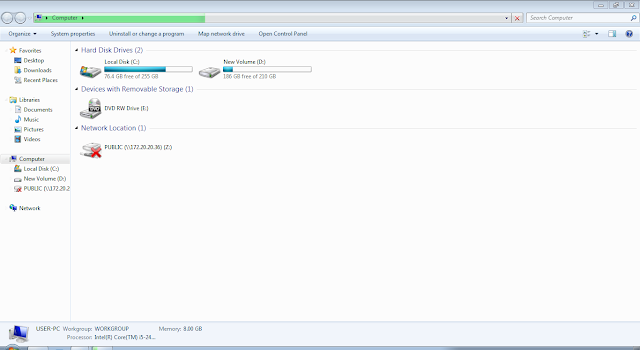



if you are a programmer then it will help you ,i also always get help from notepad++ download
ReplyDelete